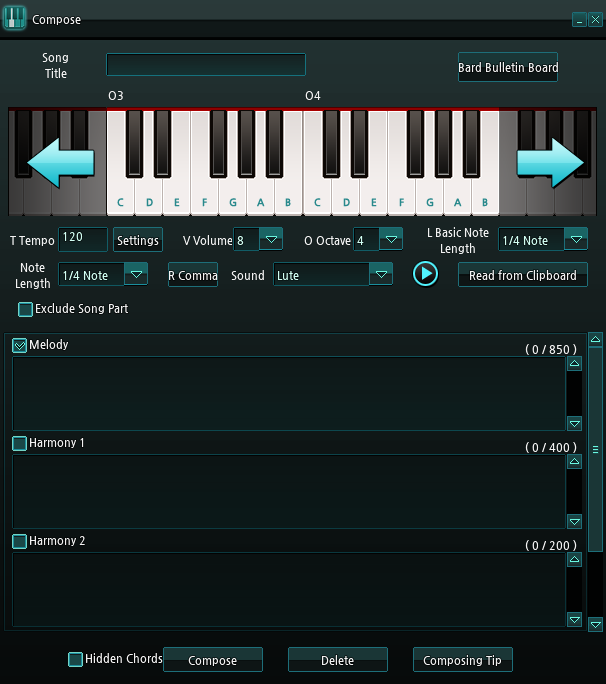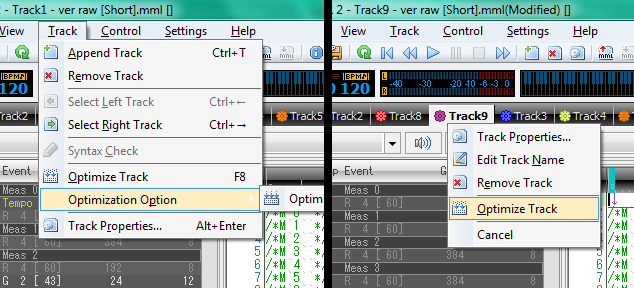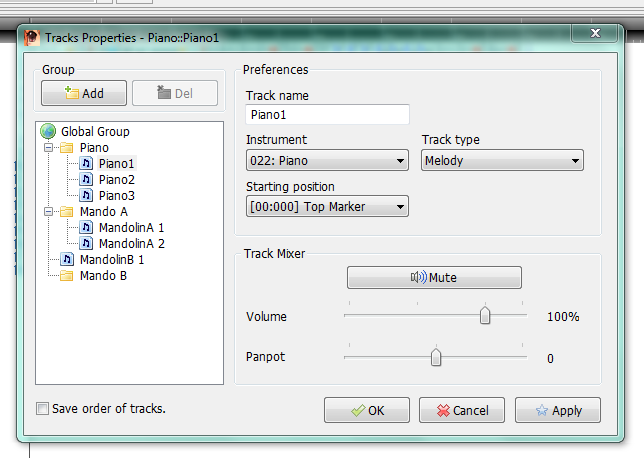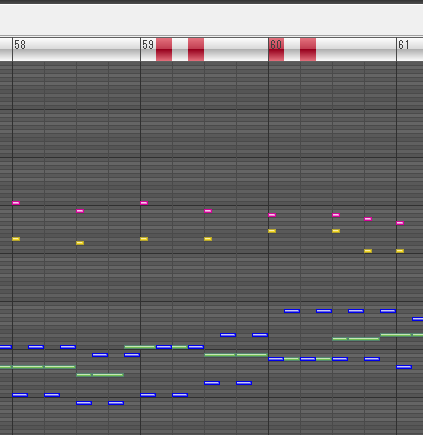Mabinogi World Wiki is brought to you by Coty C., 808idiotz, our other patrons, and contributors like you!!
Keep this wiki going by contributing to our Patreon!
User:LexisMikaya/MML 101 Guide
- For general information of MML Code, see MML.
Disclaimer
This is a Beginner-to-Intermediate guide for those who wish to get into Compose, or want to understand MML code. Do not ask for me to compose anything for you, as it will result in an automatic refusal. This is for educational purposes only, not a place to ask for requests.
For best results when experimenting, use along side 3ML Editor 2 (3MLE), which can be found below in the MML Editors Section. I have also created a special file that details all the notes as well as a short rundown. You can download it here. Be sure to run the .mml file with 3MLE if you wish to experiment anything on your own or simply want test anything found here or on the file.
What is MML?
MML is short for Music Macro Language. It is the code used by the Compose skill in order to create music in Mabinogi. It is pretty simple to know and read up on, but it can be come frustrating when applying the knowledge into an actual song.. It is made of several components, some easier to understand than others.
This is not to be confused with Music Markup Language, which is an XML Based Music script.
The Sounds of Mabinogi
- For detailed list of note ranges, see here.
Mabinogi's instruments uses MIDI sounds to make music sound good. This is not as good as pure and raw sounds from their real life counterparts. For now, and possibly forever, it will have to suffice. Some instruments may sound quieter than others. To my knowledge, and a little research, the instruments are classified by their type, not what is listed in-game.
String Instruments
This is the most common instrument in Mabinogi. All of these have some sort of string, a hollowed out body, a neck, and sound holes. You will often find many players starting with a Lute due to it being much more affordable than others. Here is a list of instruments:
- Lute: The most common stringed instrument. Many players will usually start with one of these. The sounds is tame as each note is plucked.
- Ukulele: Another fairly common instrument. The sounds coming out of a Ukulele is deep sounding, but very short. Often use as a bass string instrument by some.
- Mandolin: After many players get tired of their lute, they eventually obtain a Mandolin. Mandolins have a strong sharp sound to each pluck of its strings and can carry on much longer than a lute. Variants of this instrument are the Battle Mandolin and the Demonic Gloomy Sunday.
- Lyre: A somewhat rare instrument, usually sold by the Trade Assistant Imp. The sounds that come out of a Lyre is usually soft. It's range is unique, as it sounds louder at lower octaves and relatively soft at high octaves. It also makes a good bass string due to how loud it is on lower notes. The Solar Glory Lyre is a variant of the Lyre.
- Violin: A handheld instrument that is played with a bow. This bow is rubbed against the strings of a violin, which vibrates to produce sound. It is played by placing your chin on the chin rest and basically holding it by the violin's neck. The bow is then used to slide against the strings. Only given out at the Hot Time Event for Starlet during January 4th, 2014. The Solar Glory Violin is a variant of the Violin.
- Cello: A deeper Violin, only much larger and requires a stand and a chair. Uses the same method of play as a violin, only vertically and sits on the ground. The Solar Glory Cello is a variant of the Cello.
- Harp: Unlike a Lyre, a harp is in the same class as a Piano, in the fact it functions like a chair. It can play heavy low notes, which each note sounding "brighter" in the sense, sounding close to the lyre to some degree. Due to the sheer size, you can't really do anything but sit down and play the large string instrument. It has a very large range of notes, however can not reach octave 6 and beyond. It is one of the few instruments can utilize octave 0.
Wind Instruments
Wind Instruments uses wind power to make notes. The Wind usually comes through a person's mouth, which coverts it into sound. Blowing too hard will producer louder sharper tones while softly blowing will produce softer, lower tones. Some of these instruments, if blown too soft and low, will produce a high-pitched sound. These instruments usually have a set octave they work best on. They all sound terrible if the wrong octave is used. They can all carry extended notes until it ends. They can also cheat with echos created on a single scroll due to repeated octaves.
- Flute: The standard for all wind instruments. Plays middle ranged octave notes.
- Whistle: A poorman's flute. If blown too low, a high pitched sound is produced. Plays some high octave notes.
- Roncadora: This strange instrument seems like pan pipe (or pan flute...you pick) cut short, leaving only the large and short ends put together. This awkward instrument plays notes similar to a flute.
- Chalumeau: This low sounding wind instrument plays notes that are the opposite of the whistle. High notes register as low notes.
- Physis Tuba: Another low wind instrument, and a brass one as well. Specializes in low notes. Playing a note beyond its range will register a low note.
Percussion Instruments
Percussion instruments makes sounds through striking it, which then vibrates through a specialized housing to produce sound...kinda like pots and pans when you were a kid. Oh come now never did or even thought of it as a kid?
- Snare Drum: A small drum that can be suspended at the waist. Uses two drumsticks to make sound when struck. Affordable for most.
- Bass Drum: A large oversized drum that produces low bass sounds when struck by its large drumstick.
- Cymbals: A pair of metal plates that can bang together to make a clashing sound. The two plates vibrate when struck.
- Hand Chimes: The game classifies is as a String Instrument...but moving on, it is a percussion instrument. Essentially a xylophone carried by its small handle.
- Piano: A large instrument that is a Chair. Every time you sit, .1 durability is burned. You cannot change scrolls and must have a scroll equipped by another instrument. When a key is press, it sends vibration through a tiny hammer from the key to a series of strings for that key. When the key is set back into neutral position, the sound is stopped by a damper for that key. Extremely expensive to buy and maintain. The Solar Glory Piano is a variant of the Piano.
Other Instruments
Other instruments and sounds that simply do not fit with anything listed above.
- Electric Guitar: The strangest instrument of them all...while belonging in the String family, it is rather unique in its self. The Instrument has 2 ranges, a normal crisp sounding Guitar and an rather distorted guitar that can echo notes. Both give of a "electric" sound and usually echos itself. The Solar Glory Electric Guitar is a variant of the Electric Guitar.
- Music Bottles/Handbells: These two are technically in the wind and percussion sections respectively. These come in fixed notes, always play the same single note...over...and over...and over. They cannot be repaired.
- Ice Flute: A special flute with a special default song. Only can be found in the treasure room of the second floor inside Par Ruins when an Snow Crystal is dropped. It is irreparable. I believe it is the same sound as the Flute, but given how it is held, I'm not sure. Will look into this when I obtain one.
- Song Birds: More specifically, the Pitta, Goldfinch, and Kingfisher. These birds will sing to the melody of the owner's music. Just brace yourselves for the ear piercing screams of the these deadly song birds...I kid. They sound quiet nice with certain pieces of music, though many dislike their sound due to poor quality.
- Song Skill: This utilizes Microphones, which takes the sound waves and amplifies them. This makes the user sing more "beautifully" through their voice, making music with vocals rather than the sound of instruments. At Rank 5 and beyond, you can sing without the need of a Microphone, sacrificing animations in the process. Nifty but, I'd rather get cute animations while singing. Song utilizes the song line of a Score Scroll (who would've guessed?)
- Fantastic Chorus: Fantastic Chorus, sometimes referred to as Phantasmal Chorus by some, creates a an aria of voices in a similar matter to Church Choirs and the like (it was the first thing on my mind...). This makes songs like "Carol of the Bells" sound very interesting. It is almost like the sound of angels singing and...I am reading way to much into this...Just use the skill and you'll see what I mean. Like Song, it utilizes the song line of a Score Scroll.
Compose
- Color codes are from 3MLE for easier identification when using this guide along side 3MLE.
When attempting to compose any song, it is ideal you have actual real-life knowledge of music, how to read it, and how to compose. As many people are not musically adept, it is still possible to composing in MML without needing to know the complex parts of music. I am one of those people that are not musically adept and I can compose to some extent in real-life. You can do this too, even if you do lack any form of musical knowledge. As far as my research takes me, Mabinogi uses the scale of C major, a common scale used in music.
C Major Scale: C, D, E, F, G, A, B, C
While at a glance it is not difficult to remember, where to place the note is. Compose has many parts, and each part is very important. This will save the amount of characters needed while composing a song, making it fit into a desired score scroll while staying within the limits of your composing rank.
Tempo (T)
Tempo, denoted as "T or t", is the speed at which the song plays. Tempo is usually expressed as Beats per Minute (BPM). By default, all songs will play a tempo of 120 (T120). For songs that use multiple speeds, simply place another tempo before the part that slows down. Remember that if the song speeds back up after the slow parts, place another tempo before the part that actually speeds up again. Tempo ranges from 32 to 255.
For example, a song is played like this.
- t180effgf
The next part of a song will be slowed down to 145. It will now look like this.
- t180effgft145
Any note past "t145" will be slower than those that preceded it. The song will continue to play notes at this speed until it ends. Tempo only needs to be listed once on any of the lines of a Score Scroll in order for it to be automatically set. Tempo is required for the song line.
Octaves (O) and Manual Octaves
Octaves, denoted as "O or o" in MML, are intervals one musical pitch and another with half or double its frequency. It is essentially how high or low a note sounds. A low note, say "o1f," will be deep and very low pitched, in wheres a high note, say "o6a," will be much higher pitched. By default, the octave of any note place will always be 4 (o4) if there is no octave set in place before the notes. Octaves range from 1 to 7. Octave 1 is the most commonly used for low sounding notes, as well as bass lines for strings. Very few instruments utilize octaves 7, and sometimes 6, as many normal ranged instruments stop playing notes, or plays them very faintly. If a note is outside the instruments range it will play a default note or plays nothing at all.
For example, I want to play the following sequence in a lower pitch. To do this I input the following:
- o2f+ff+gf+gg+gg+ag+aa+aa+ba+b
O2 means it will play on the second octave.
All instruments in the game can only read and play certain octaves. This may become difficult for some. Some instruments do not sound as well on higher octaves than they do on lower octaves, and vice versa. Some instruments, when played too low or high, will produce a sounds that is off the intended octave.
Octaves can also be achieved using the Angle Brackets (< or >). The Right Angle Bracket (>) will always raise the note one octave higher than the current octave set. Likewise, the Left Angle Bracket (<) will lower a note one octave lower than the current set octave. This should be used when you want to maintain the overall octave of a song, but need to play a higher or lower part of it.
For example, I want to raise notes from octave 2 to octave 3, and then to octave 1, and return the rest of the sequence back to octave. To do this, input the following:
- o2dag16aefl16agfl8edag16aefa16cc+>dag16aefl16agfl8edag16aefa16cc+<<dag16aefl16agfl8edag16aefa16cc+>
o2 is where octave 2 begins. The first right angle bracket raises the next sequence to octave three. The double left angle bracket indicates that the next sequence is played 2 octaves down from its current position, octave 1. The final right angle bracket raises the notes back up 1 octave, returning to octave 2.
There is an octave 0, but it cannot be reached by normal means (i.e. o1< or o0). See Note Pitch for more information.
Volume (V)
Volume, denoted as "V or v" in MML, is how loud or soft the channel sounds. Volume is set to 8 by default, and can range anywhere from from 0 to 15. Keep in mind that some instruments by default will sound naturally loud. I would avoid using "V15" at all costs on instruments that are naturally loud, such as Flutes or Whistles. This is usually a beginner's mistake to set everything as loud as possible. Some pieces of music will have fainter sounds as the main melody plays. The main melody of a song is usually the loudest, but sometimes it is not. Volumes can also be creatively used to to create a fade ins or fade outs of a musical piece. This will take up more characters than it should, but at least people will know when a song ends on a creative note. Volumes should be used sparingly, not making a piece too loud or too soft. Generally, "V10~12" seems to fit most instruments. Violins may require "V15" due to how soft it naturally sounds.
Volumes can be placed anywhere, so long it is a valid number between 0 to 15.
For example, I want to make the beginning louder for the check, or tuner, of a song but afterwards, the song must be softer for it to sound correct. The MML code is as follows
- v15l64c&c&c&c&c&c&c&c&c&c&r1v8l8>cd+f4fd+fa+
At "v15" the check is at the maximum. After "r1" the volume will be softer than the check that preceded it.
Notes and Note Length
Notes are played in a Time Signature of 4. This means a whole measure consists of 4 quarter notes. When composing any note, it must be denoted by some number. They are as follows:
- 1 = Whole Note
- Notes denoted in 1 will play for an entire measure (1/1).
- 2 = Half Note
- Notes denoted in 2 will play for half (1/2) a measure.
- 4 = Quarter Note
- Notes denoted in 4 will play for an quarter (1/4) of a measure.
- By default, all notes are denoted as quarter notes. For example, d4 is not necessary at all.
- However 4 will be required for anything outside a length of 4. See Length for more details.
- 8 = Eighth Note
- Notes denoted in 8 will play for an eighth (1/8) of a measure.
- 16 = Sixteenth Note
- Notes denoted in 16 will play for an sixteenth (1/16) of a measure.
- 32 = Thirty-Second Note
- Notes denoted in 32 will play for a thirty-second (1/32) of a measure.
- 64 = Sixty-Fourth Note
- Notes denoted in 64 will play for a sixty-fourth (1/64) of a measure.
As the numbers continue to increase, the note played will be shorter. Notes denoted in 32 will play quickly than notes denoted in 2. For example, e4 is twice as long as f8. It is also possible to have irregular intervals such as 12, 39, 42, or 6 to name a few. While they have little use outside of the ones listed above, it can still be used effectively if the musical piece calls for it.
Sharp and Flat Notes
Notes can be also be sharp and flat, in addition to having a duration.
Sharp notes are denoted as plus signs (+) or pound signs (#); D+2 or A#2 are Sharp half notes. Flats are denoted as hyphen-minus sign (-); E-16 is a flat sixteenth note. Both Sharps and Flats will always come after the letter, then followed be the note length. This can be useful if something sounds slightly off using only the normal notes.
Length (L)
You can override the note lengths into a uniform length until the next set of notes. To do this, press the L key. Lengths are denoted by L or l, and sets the following notes after length to any of the note values listed above. By default, all notes will be played at a length of 4 (l4). This is very useful when you have a composition that is comprised of several notes of the same length in a row, and is often used to cut number of characters in a composition.
For example, I want to turn 5 notes into eighth notes. However, instead of 5 E8's, I input the following:
- l8eeeee
All notes following L8 will be played in eighth notes. However, you can still input note numbers to make it longer or shorter.
For example, I now want to input a quarter note of C without leaving the length of eighth notes I set up earlier. I input the following:
- l8eeeeec4c4
The 4 acts as a manual override to the length and a quarter note is now played while maintaining the length eight.
You will want to be careful with lengths. Failure to create another length will cause notes to follow to play at the previous length until either another length is set afterwards, or through the continuous use of note lengths.
Rests
Rests, denoted as r, are notes that do not play any sound. Useful for pushing sections of songs further down the line until it can be played. Like normal notes, rest notes can also be denoted as follows in a time signature of 4:
- r1 = Whole Rest (1/1)
- Silence will be played for a whole measure.
- r2 = Half Rest (1/2)
- Silence will be played for half a measure.
- r4 = Quarter Rest (1/4)
- Silence will be played for a fourth of a measure.
- By default, all rests are denoted as quarter notes. For example, r4 is not necessary at all.
- However 4 will be required for anything outside a length of 4. See Length for more details.
- r8 = Eighth Rest (1/8)
- Silence will be played for a eighth of a measure.
- r16 = Sixteenth Rest (1/16)
- Silence will be played for a sixteenth of a measure.
- r32 = Thirty-Second Rest (1/32)
- Silence will be played for a thirty-second of a measure.
- r64 = Sixty-Fourth Rest (1/64)
- Silence will be played for a sixty-fourth of a measure.
Extended Note (&)
A note can be extended using an ampersand (&). These crazy looking "and signs" can extend a note as long as necessary. This connects all notes in the same key together, provided they are next to each other.
For example, I want note E- to extend into a full measure. The following is inputted:
- e-1&e-1&e-1&e-1
Note E- will now extend into 1 full measure.
This is often used as "checks," also called tuners, for solo play or Jam Sessions. If a note is played wrong, it will play all the extended notes erratically.
For example, someone uses several C notes for a check at a length of 64. If played wrong, the player will play several C notes when it is just, in reality, 1 long extended note. They inputted the following:
- l64c&c&c&c&c&c&c&c&c&c&c&c&c&c&c&c&c&c&c&c&c&c&c&c&c&c&c&c&c&c&c&c&r2
If play incorrectly will be played in several spots as individual notes, usually off key.
Notes can also be extended through use of a period (.). Periods will increase the length of a note by 50% of its length. For example, "c4." is effectively the same as "c4&c8". Periods can help reduce the number of ampersands for a single note. It cannot be used consecutively with ampersands. This can also be applied to Rests as well.
Note Pitch (N)
Note Pitch, denoted as "N or n" in MML code, well play an assigned note between a value of 0 to 127. This will force a note to be play, regardless of the octave set, whether it was pushed or not, or the note that preceded it. This is useful for making songs that plays certain notes, but you do not want to push the note using multiple triangle brackets. This should be used sparingly and is not an easy to use substitute for a string of notes.
- For example, it can turn "g+>c+<g+>c+<g+>c+" into "g+n61g+n61g+n61". This reduces the amount of characters required and makes room for more notes along the way.
When changing notes for an entire octave, you will need to add or subtract 12.
Mabinogi cannot process Note Pitches past 96. Note Pitches 97 through 127 will not add any notes.
For a full list of all 128 notes, refer to this link.
Octave 0
Note Pitch is the only way to effectively reach octave 0. However, very few instruments can play notes in octave 0. The note pitches for octave 0 are:
- n0, n1, n2, n3, n4, n5, n6, n7, n8, n9, n10, n11
Parts of a Score Scroll
A Score Scroll, as of the Starlet Update, has 4 lines to input MML code. These are:
- Melody
- Harmony 1
- Harmony 2
- Song
These parts of a scroll are all important with each other to make a piece of music. Do not ask me how does a single person pluck multiple strings at once, blow into various notes at the same time, and etc. The black sorcery behind such a thing is magic...the magic of music.
Melody
Melody is the longest part of a Score Scroll, and usually has the main song intact. The Melody has, usually, more than enough characters to fit many songs. Harmony 1 and 2 may contain the main parts of a song while Melody is solely reserved for the background parts of a song.
Harmony 1 And 2
these two parts are accompaniments and complements the melody, usually adding echoes, or background music to help the melody become more recognizable. These two are relatively short and should not be filled with the Melody. This is usually not the case for many songs and Harmony 1 and 2 may contain the main parts of a song while Melody is solely reserved for the background parts of a song.
Song
Similar to Melody, Song is the longest, and like Melody, it has the main song intact. Song should normally be reserved for "vocal tracks" of songs. Song is exclusively used for Song and Fantastic Chorus. When used with an instrument, if the Score Scroll has a Song line, along with the other three above, it will play all of the notes composed onto the scroll. This makes for quite a show for some songs composed with vocals consisting of arias.
When composing for this track, you must keep the Tempo and Volume on this line, as Song only reads from this line. It will not read Harmony 1 or 2, nor the Melody if composed. This is especially important when composing Jam Session+Chorus scrolls.
Exporting MMLs
When a song is complete and exported from a editor the format is usually as follows:
- MML@Melody,Harmony1,Harmony2,Song;
If any part of that is blank, a simple blankspace and a comma will suffice. This will allow it to be copied and pasted into the Mabinogi client directly using the "Read from Clipboard" button. You can also close it so that others may not "steal" your work, but those with knowledge about music and MML can recreate it by ear.
For example, I want to export the following song:
As seen, it is separated into parts. To export in a way that it will be read by Mabinogi and being able to be pasted automatically, it will appear as follows.
All MMLs will always start with "MML@" then followed by the Melody. A comma(",") then indicates the end of Melody, and now Harmony 1 is read. Commas always seperates parts of an MML sequence. Since I did not compose a Harmony 2, I left it blank and placed another comma, which ends Harmony 2 and begins the Song line. At the end of the Song line is a semi-colon (";"), which signals the end of the entire MML sequence.
Here's your free MML, version 2.0, complete with Chorus Track for Fantastic Chorus:
Read from Clipboard Formats
For quick reference, here are all the possible formats that will work with the "Read from the Clipboard" Function:
- Melody, Song only:
MML@[Melody],,,[Song]; - Melody and Harmonies only:
MML@[Melody,[Harmony 1],[Harmony 2]; - Melody, Harmony 1, Song:
MML@[Melody],[Harmony 1],,[Song]; - Melody, Harmony 1, Harmony 2, and Song:
MML@[Melody],[Harmony 1],[Harmony 2],[Song]; - Song only:
MML@,,,[Song];
Yes, while you could export Harmony parts on their own and have them read from the clipboard, I, honestly, don't see the point in doing so.
MML Editors
List of known MML Editors. If you find one, feel free to post a link in the discussion and I will look into it.
Official
Nexon NA, at one point, had their own editor on their website.It was removed as Nexon NA underwent changes renovating their website and supposedly removed it due to the new changes. I, personally, believe it was removed due to due to legal issues with artists not wanting their song remixed or distributed for a game that is making money, despite rumors saying otherwise. However, Nexon KR still has their editor intact. You can view it here. Knowledge of Korean Language is strongly recommended when navigating Nexon KR's Mabinogi website for MMLs.
Simplicity
It is very simple and barebones in nature. Preview playing the MML seems to bring up a missing plug-in error for me, so I can't say much about accuracy on play. All the basic information is there, but it is in Korean. There isn't much to say about it after fiddling around with what I had.
Lack of Song
There are only three sections to edit in: Melody, Harmony 1, and Harmony 2. Because of this, any composition involving Song must be done separately.
3ML Editor
Current Version: 2.0.3 Build 783
Last Official Version Update: June 22nd, 2008
Last MabiBeats Fan Update: February 3rd, 2016
A popular editor is 3ML Editor, often referred to as 3MLE. An editor that works extremely well, being able to compose and edit in real time. You can view and download the official update here. The website is in Japanese, with a few English text here and there for navigation, and it functions just fine. The only problem is...the last update was June 22nd, 2008. This means 3MLE is poorly outdated for exporting a Song line if you need it. 3MLE also has an English patch built into it, as well as user updates, if any. I have yet to come across an updated program that can export the song line in addition to Melody, Harmony 1, and Harmony 2. However, there is a workaround (See below).
MabiBeats has updates for 3MLE, keeping all the files intact, and preset up for instant use after downloading. I highly recommend using going there and downloading the preset 3MLE.
Setting Up 3MLE
There are two methods, both listed below. I would recommend using the specially packed one by MabiBeats. It's easy to use and has an easier set up so you can instantly start composing and experimenting.
Accuracy
3MLE is a very accurate editor, you will be able to compose music down the exact detail using the MML code. Since it uses the actual file that contains all of the instruments (MSXspirit.dls to be precise), you will be able to preview the instrument you want the music to be played with as you edit your composition in real time, save some exceptions.
Song cannot be exported, and be sure to check your MML code for excess rest notes. If everything is still not fixed, it is likely due to a check being inputted. Remove the check or remove and an all rests following the check. It may also help to readjust the the rest of the MML. Also be sure to set tempo at the beginning of every line that contains tempo.
Track order is also very important, as sometimes you may run into an instance where you will play silence, long after the song ended in the game. Re-organize your MML and sometimes you may even have to dismantle and rebuild the MML if this occurs (see below for possible causes).
Importing and Editing MIDIs
You can import MIDIs and edited them into playable songs using MML code. However, some MIDIs will not work while others have parts of it simplified for the sake of MML coding. It will spit out the MIDI into unedited MML code, consisting of measures for each line.
When importing, you have the option to select specific tracks you want to import. By default, all percussions in an MIDI are deselected. You also have the option to ignore rests, but I do not recommend checking that option due to certain Instruments being able to carry the note for large amount of time.
When using the "Convert one MIDI Track" option, you can turn that track into multiple tracks. In the case that multiple notes overlap, you can check the "Bring non-event notes" option to split it even further. However, this may be more trouble than it's worth and not recommended for beginners that are just learning to convert and compose from MIDIs.
You will have to set up the volumes for yourself, isolate the many tracks of the MIDI and simplifying it as much as possible. Some songs have more than the 16 tracks, making it harder to simplify. Since you are only able to export 3 of the tracks into MML code at a time, some MIDIs may be better off as Ensembles. While larger scale MIDIs are useful for Ensembles, or Jam and Chorus Sessions, many tracks require tweaking for octaves since some instruments do not support certain octaves. The MML, once completed, can be exported into the format required to directly paste it into the Mabinogi Client when using the Compose skill; Simply click the "Read from the Clipboard" to paste the code. Track 10 does not play correctly. Simply copy the content, delete the track, and make a new Track. Paste the whatever was copied from Track 10 and it should play correctly.
Another issue is the amount of characters. Many MIDIs imported may spit out more than 1000 characters. Anything in green will not count. Since you are editing from an existing MIDI, the use of lengths is require in order to shorten the MML to your composing rank or make it at the Rank 1 minimum. Some MIDIs loop multiple times. Removing these loops will also shorten the MML drastically. Tempos may be on a different track and can be placed at the beginning of another track.
You can export the MML into an MIDI, but honestly, I don't see the point.
Importing  /Exporting
/Exporting  MMLs
MMLs
3MLE can export an MML in mutliple ways. The option you will always want to use when outputting MMLs is Mabinogi MML@ Format. This will allow the MML to be read from the clipboard using the button when attempting to compose music in-game. If you have an MML@ Format, you can use "Ctrl + Shift + V" to paste the full MML, retaining whatever coding is in it, and either create a new document, or append the tracks into the current document. This is useful for test playing MMLs from the internet that are made for ensembles or simply what to listen to it while using 3MLE. You can also change the track names, and instrument for that particular MML being pasted. Whatever you name the track, the numbers, 1, 2, and 3 will follow the track name. Good for organization.
Sitaraba MML Template exports the MML by placing it in a format so you can publish it on the internet. You cannot use the "Read from Clipboard" function on a score scroll when using this, but copying it to a notepad, and taking everything from "MML@" to the semicolon (;) will allow the "Read from Clipboard" function to work. You can't do anything special with this.
MabiMML Compatible Format should not be used at all. This copies all existing tracks into a specialized format. Using "Ctrl + Shift + V" will allow you to past the specialized format into 3MLE, but it will always require a new document.
3MLE can automatically sort tracks based on the amount of characters and sort them to best fit a score scroll if the option for "Sort tracks by text length" is checked. Longest track is Melody, second longest is Harmony 1, and the shortest is Harmony 2. 3MLE can also optimize the MML while exporting MMLs into a clipboard format Mabinogi can read. Probably not useful if you had optimized it beforehand.
Optimization
3MLE has a special function to optimize tracks and making your MML as short as possible. Assuming you are using the English translated version, right click on the name of the track and click Optimize Track, or go to "Track > Optimize Track". This will make the track much more composer friendly than it originally was. You can also Optimize all tracks at once using the Optimizing Options. For songs using the octave 0, it will ruin it so after optimization, be sure to fix the notes in 0th octave.
While exporting MMLs, you can check the box to optimize the tracks for you. While not as useful if you had optimized the track beforehand, it is best to leave it checked to catch small optimization errors you may have made since your last optimization.
Track Intrusion
3MLE has a "smart" function that allows you to see where notes that lap over each other will cause improper play in-game. To figure this out the easy way, group the tracks by going into "Track > Track Properties", assuming you're using an English or translated version, or by clicking this button: ![]() . From here, Add a folder using the "Add" button and drag the three tracks that will be used for that Instrument if doing Jams, or a single playable MML, into the "Group" Folder that appears. Afterwards, click Apply, and then OK. If done correctly, while test playing the MML in 3MLE, you will be able to see where the notes overlap, if any, by the red bar that appears in the measure. From here, either edit the MML or go with it. It is your choice.
. From here, Add a folder using the "Add" button and drag the three tracks that will be used for that Instrument if doing Jams, or a single playable MML, into the "Group" Folder that appears. Afterwards, click Apply, and then OK. If done correctly, while test playing the MML in 3MLE, you will be able to see where the notes overlap, if any, by the red bar that appears in the measure. From here, either edit the MML or go with it. It is your choice.
Exporting the Song Line
The client has the ability to read the clipboard and export the song line if it exists for the MML you created or found. However, 3MLE can only export 3 tracks at a time. There are ways to get around this, but largely varies on your MML composition.
If you are exporting the song line on its own, exporting the one track that shall be used as "Song". Paste the exported track into a notepad or text editor of choice, add three commas (,,,) after "MML@", copy it, and paste it using the "Read from the Clipboard" function. If done correctly, it should show up only in the Song line.
If you are trying to add the song line to an MML that has a Melody, Harmony 1, and Harmony 2. Proceed to export the Melody, Harmony 1, and Harmony 2. Paste it into Notepad, or text editor of choice, and remove the semicolon (;). Afterwards, go back into 3MLE, select the one song track you want to export, and paste it at the end of the previous MML you exported. Replace "MML@" with a comma and you should be good to go. Copy the whole thing, attempt to compose in the client, and read from clipboard. If you did it right, the song line will appear alongside your MML. In the case, that you lack either Harmonies, you can place a comma before the song line for each harmony missing (see above for reference).
Resources/Helpful Links
- 3MLE Official Website
- Mabibeats Website
- Instrument Ranges and Playable Notes
- MML 101 Supplementary File
- MIDI Note numbers for Note Pitch (N)
Oddities/Trivia
- 3MLE has a weird oddity where track 10 is silenced on imported MIDIs, regardless of volume and instrument settings.
- Simply copy the content, delete the track, and make a new Track. Paste the whatever was copied from Track 10 and it should play correctly.
- It appears to happen in most versions of 3MLE, at least for me. I would assume it's a program error.
- Mabinogi's Client cannot process notes that are played at the same time, on the same octave, despite being on different tracks/channels. For example, if you play "c1" on melody and "l16eedcdefg" on harmony 1, the melody will stop be playing its c1 after the harmony 1 plays the c in the middle of it.
- 3MLE can play the same note on top of each other on different tracks. However, if you try this in Mabinogi, you'll notice that the melody's c will stop playing when the harmony 1 plays its c.
- There is a way for composers to see the error if this should happen (see here).
- 3MLE can play the same note on top of each other on different tracks. However, if you try this in Mabinogi, you'll notice that the melody's c will stop playing when the harmony 1 plays its c.
- Mabinogi's Client seems to add unintended rests, which may cause indefinite play. This is usually caused by a sudden change in tempo if it is not set correctly, an extra rest at the end of the track, the order of the track and notes played, or something entirely unknown.
- Octave 0 can only be accessed using using Note Pitch (N#) instead of directly using octave 0 ("o0" or "o1<"). This results in a the lowest notes possible. However, a length must be set in order to fully utilize it.
- Only 5 instruments can play notes from Octave 0. Those instruments are the Lyre, Piano, Electric Guitar, and Cello, and the newly released Harp.
- When inputting tempos, be mindful of where they lie in the coding. Tempos located after rest notes seem to result in desynchronization when using Jam Sessions. An easy fix is to add a note with Volume 0 in place of the rest. Remember to make the length match the rest note's length when doing so, and increase the volume with another Volume code after the tempo and silent note.
- 3MLE is quite a strange program. When pasting MMLs with "Ctrl + Shift + V", you can actually paste in more than 3 tracks, up to 16 tracks total. As long as it continues to following the MML format (every track separated by a comma (,)), 3MLE will paste in the first 16 tracks, with Track 10 still being bugged/silent, effectively making 15 of the 16 tracks audible. Mind you that 3MLE was made before Song was even an idea...what significance this holds is beyond anyone's understanding.